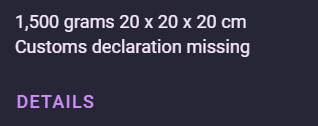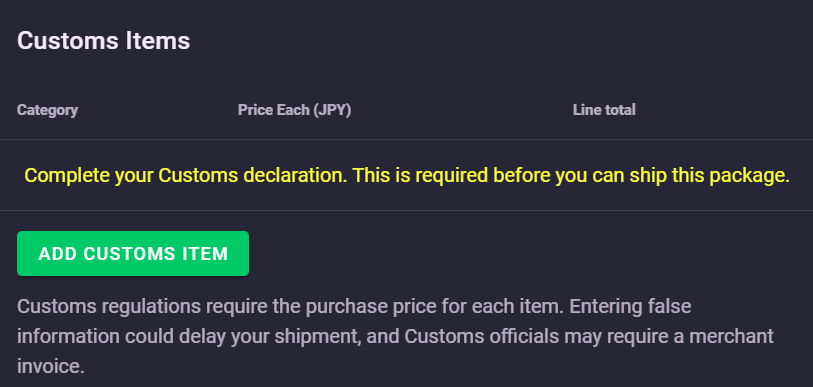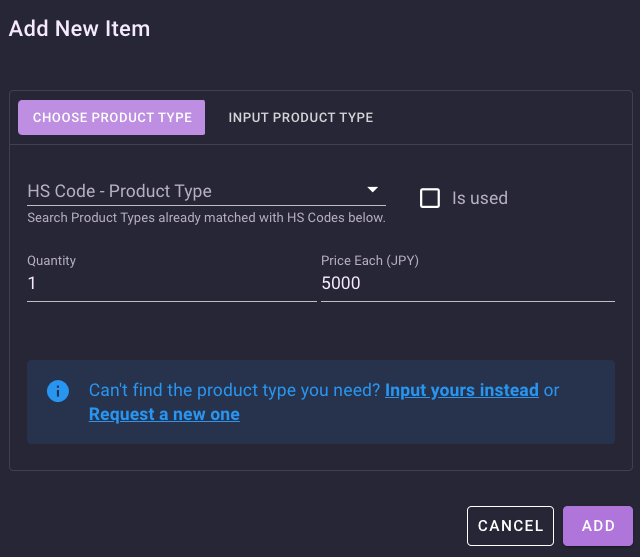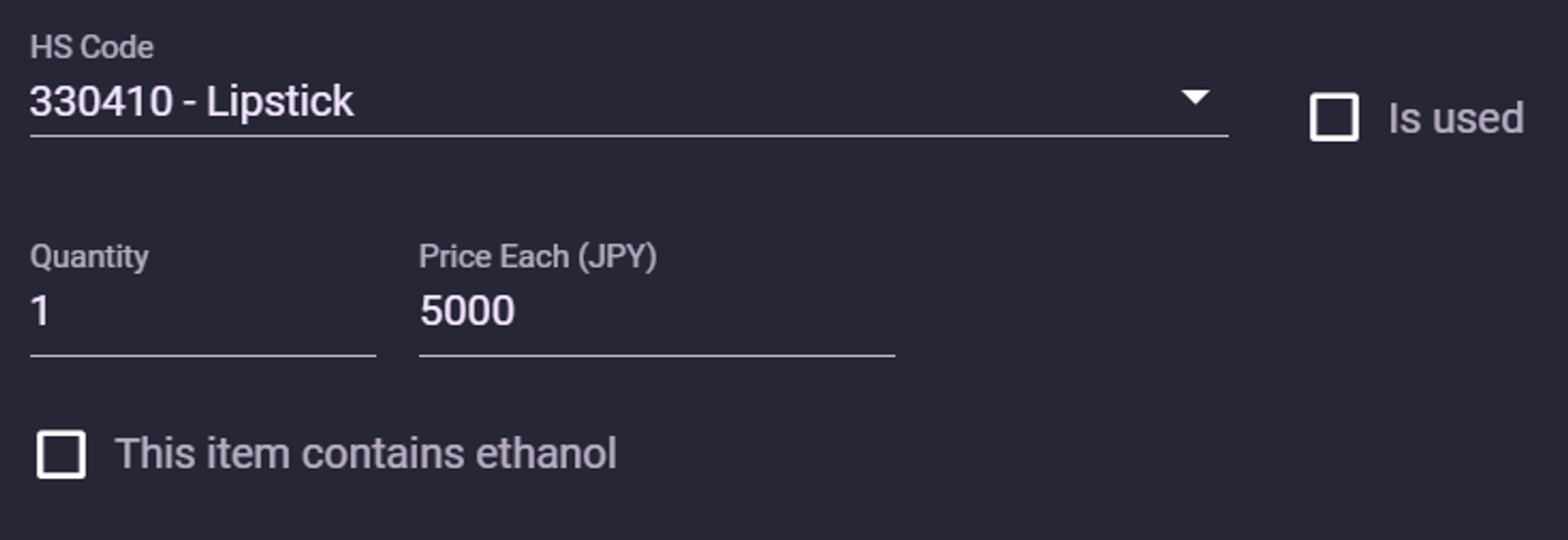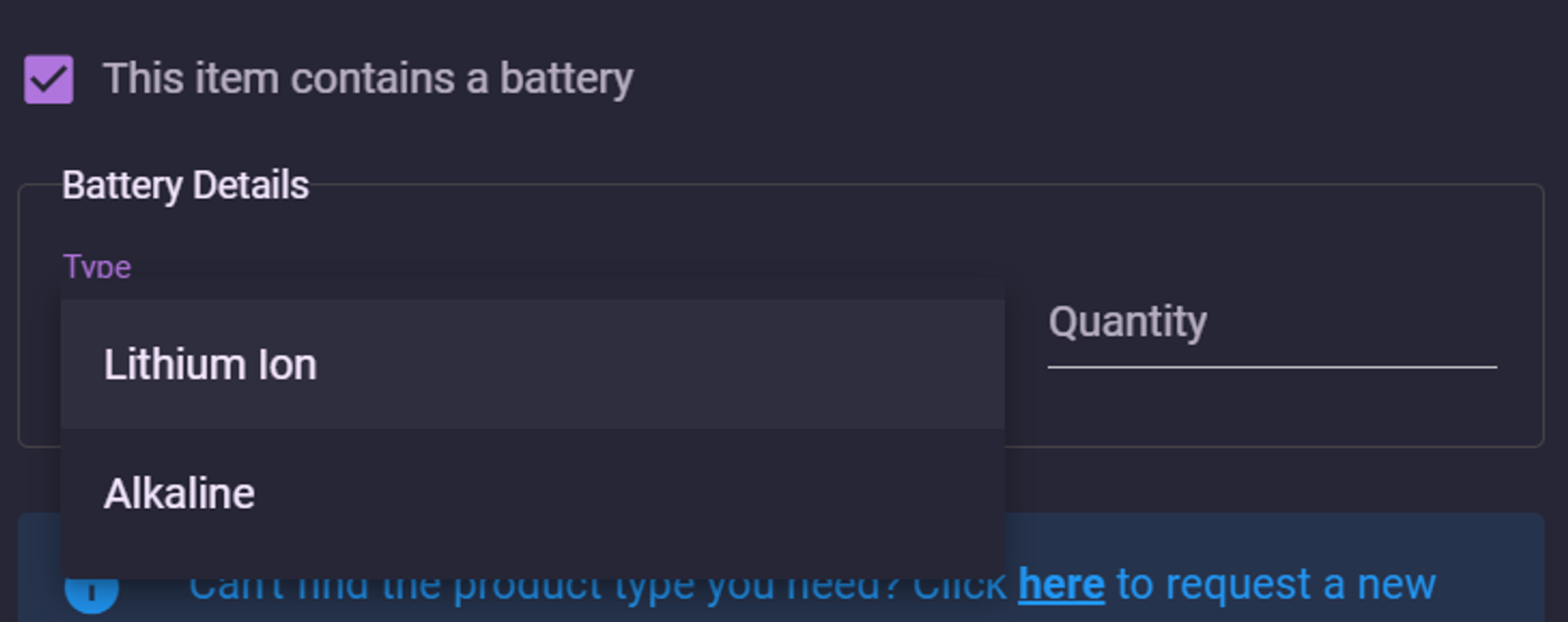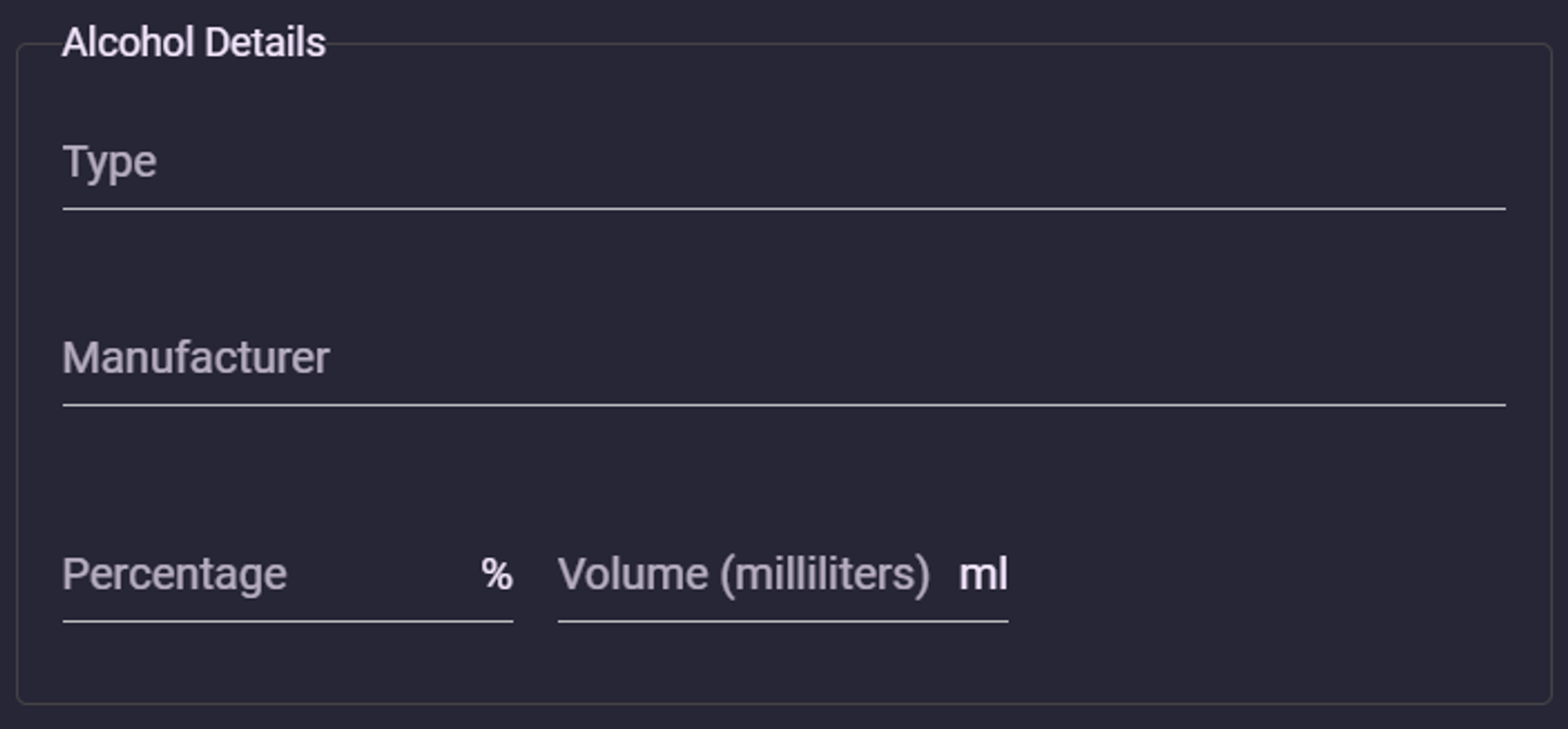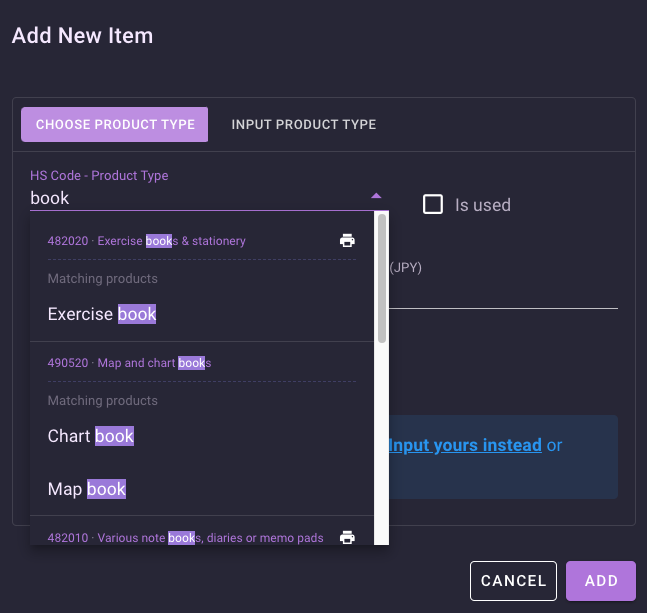How do I complete customs?
To ship your item, you must complete the customs declaration, which is a detailed outline of the contents and value of your package.
Blackship gives you complete control over the value of your items, so you can enter any price you wish. For the contents (customs type), we include a drop-down with options to select from, which include HS codes. HS codes will assist with customs clearance once the package arrives in your country.
How to fill out customs
In your mailbox, click "Details" under the package you want to declare customs for. You can tell what packages are missing customs as they will state, “Customs declaration missing.”
Click "Add Customs Item" under the "Customs Items" heading below the package photo.
Choose the best product type for your item and enter the quantity and value. If your item is used, select the “Is used” checkbox.
The value you input is for each item. For example, if you declare 10 of an item and enter 10,000 yen for the value, the total declaration will be 100,000 yen.
If you can’t find a type or product type suitable for your item, you need to request a new type be added or input your product type instead. Please see “How do I request a new product type?” for guidance on effectively requesting new types to avoid delays.
As there will be a delay between when you request a type and it being approved or rejected, we recommend only using this feature if there is truly nothing suitable for your item.
When selecting a product type, an additional checkbox may appear, such as “This item contains ethanol” or “This item includes a speaker.” Please review these carefully and declare your item appropriately to avoid complications during shipment.
In addition, you will be prompted for further information if your package contains batteries or alcoholic beverages.
Understanding Customs
When searching, each item group shown is made up of three parts:
An HS code - we use HS6, meaning this will be a 6-digit number. (in the example, 490199)
A short description - an AI-generated description to give an overview of what the code can be used for. This is often not one specific product, but it can be! (in the example, “Printed books & other printed matter”)
A product type - these are specific details to describe your item. (in the example image, “Book,” “Book Set,” “Flyer, paper,” and “Magazine.”
The product type and HS6 are always printed on the shipping label. The short description is not included on the label and is only to help you select the right code or product.
When searching for codes, you should use the term for the item and any similar terms to find the best match. For some, like “rice cooker,” you may get an exact match in Blackship, but others may be harder to find. So you may need to search for kitchen, appliances, and other similar phrases.
For more information on HS codes and tips on finding the correct code for your item, please see “How do I find the correct HS code?”.